SciNote Dashboard Introduction
![]() 5 min read
5 min read
Click here to add your own textSciNote got a brand new dashboard and it’s task-oriented for all you scientists out there that need some help completing your work.
It is comprised out of 4 sections, the current tasks section, the calendar, the quick start section, and the recent work section.
CURRENT TASKS
This is the main section of the dashboard. It contains all the tasks that are due soon or in progress, showing you what to focus on. You can easily filter the dashboard by project or experiment, and change the default sorting as you see fit. If you have a specific task in mind you can also search for it directly using the built-in search bar.
The current tasks section is divided into 2 groups:
Assigned to me – which are tasks that were assigned directly to you and you are currently working on.
Team – These are all the tasks created inside your team;
The task row is comprised of the task name, its project, and experiment, when the task is due, and how are you progressing through the task with its status. These are color-coded for better and faster recognition.
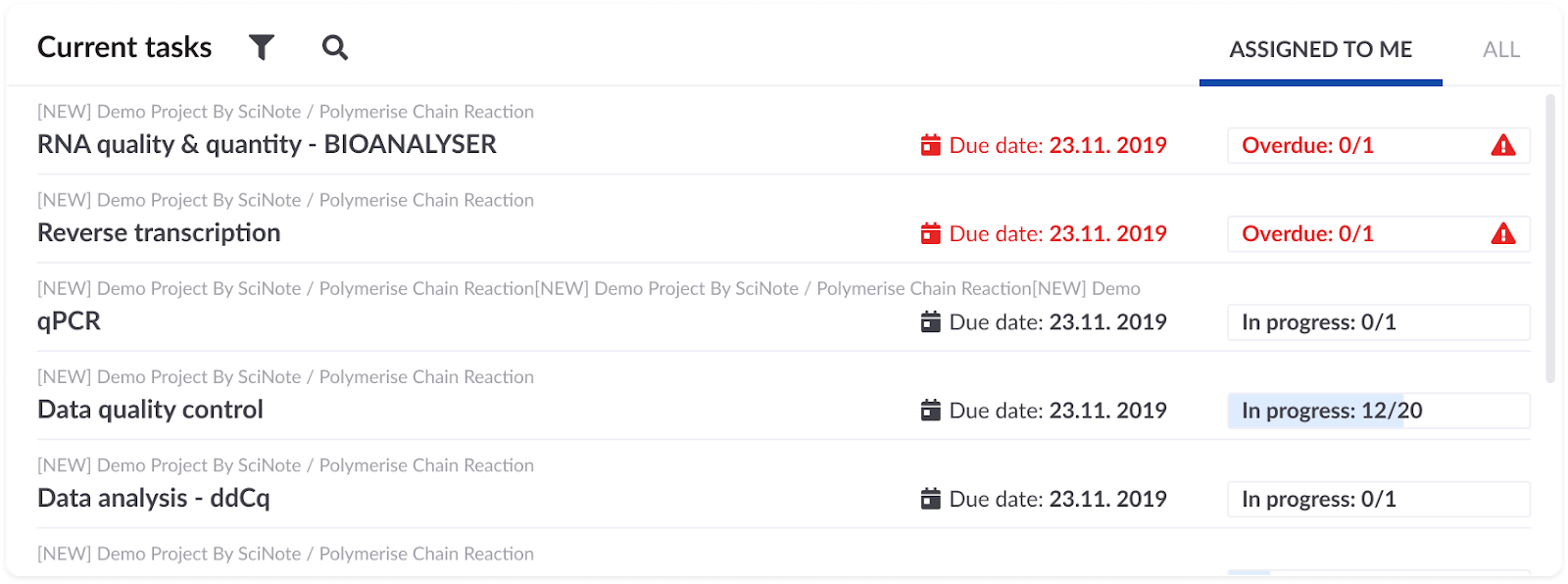
THE CALENDAR
The calendar is something you’ve been asking for, and here’s the first step to our bigger calendar integration. We have to start somewhere, so this is basically a graphical representation of due dates. Each day that has a due task, is marked with a red dot. Upon clicking that day, a flyout reveals a list of all the tasks that need to be done by that date.

QUICK START
The quick start section aims to increase the speed of creating common SciNote items. With this shortcut you will be able to start a new task faster and immediately jump into your work.
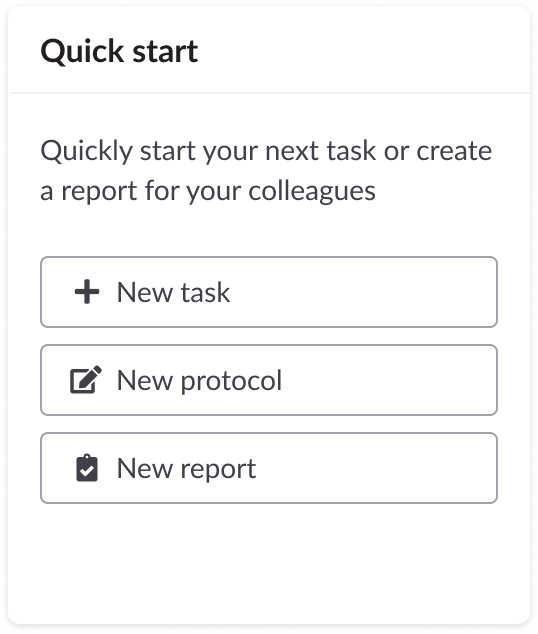
RECENT WORK
And lastly here’s the Recent Work section. The purpose of this section is to quickly access the last thing you were working on inside SciNote. In this section, you will see the last worked on items first, the date that item was changed or created, and what that item actually is, either a task, a project, or maybe an inventory, etc. You can easily view only one type of item, by selecting a different tab above.
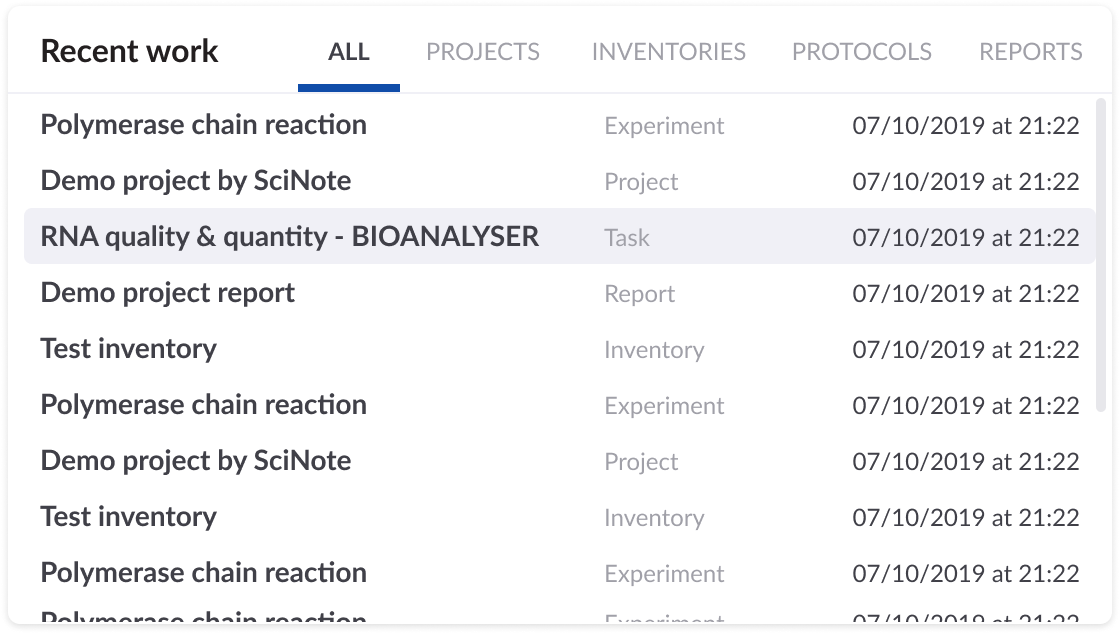
Don’t wait any longer. Log into your SciNote account and see these updates in action.
Learn more about SciNote functionalities!
Get your comprehensive PDF guide.
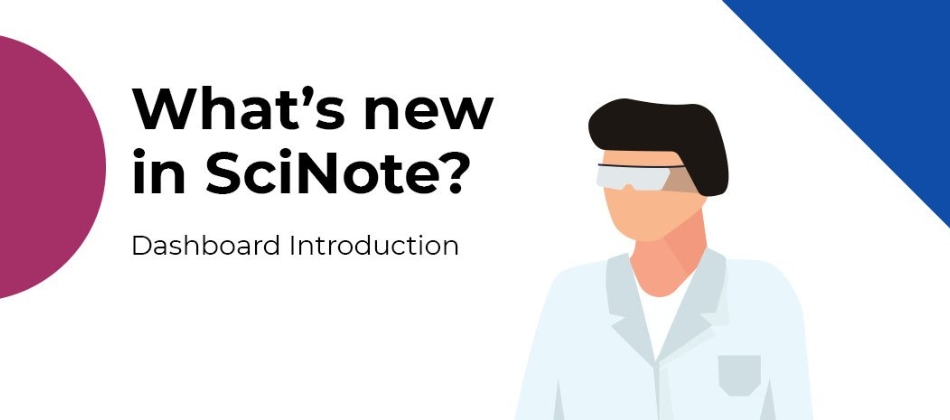
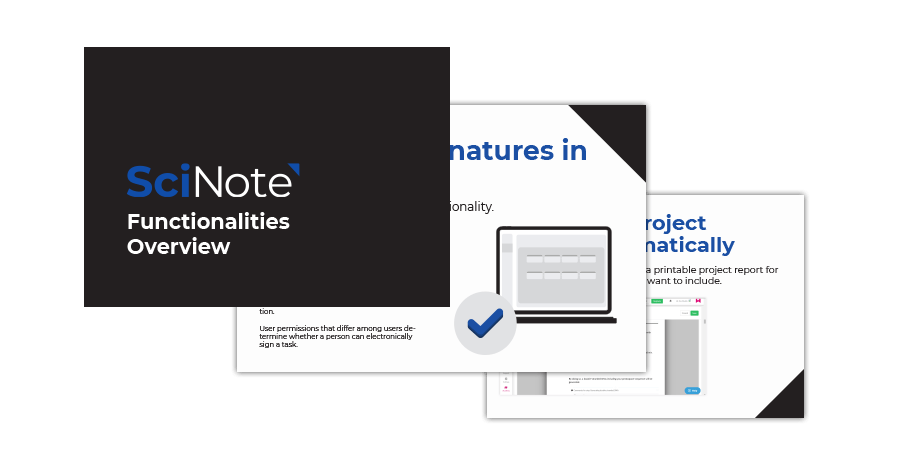

![[Video] Experiment Templates Are Now Available to SciNote Users blog](https://www.scinote.net/wp-content/uploads/2020/03/Video-Experiment-Templates-Are-Now-Available-to-SciNote-Users-blog-80x80.jpg)
