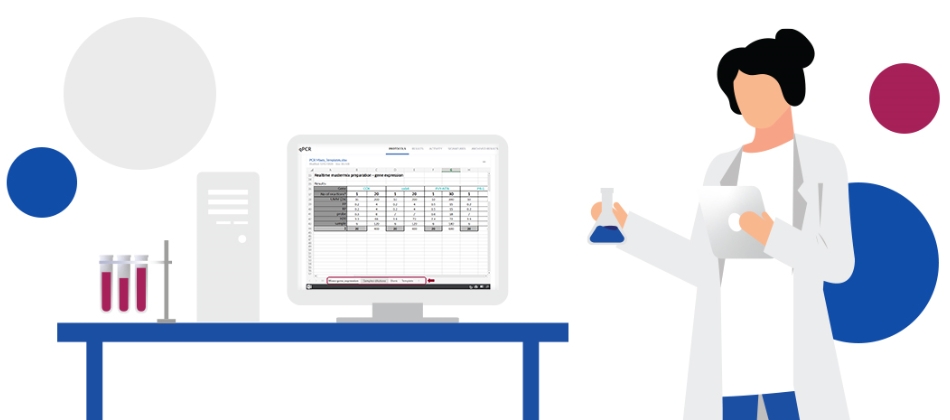New file preview options in SciNote for all users
![]() 3 min read
3 min read
With this SciNote electronic lab notebook update we are adding more options to preview the content of your attached files in SciNote. You are now able to choose between different view sizes of files on protocol steps and in results.
The best addition is the Extra large view size, which shows the full-screen-width preview of the file.

This is particularly useful if you want to preview some images or Office files, such as Excel tables, directly on the task page. Moreover, it allows you to browse through the entire content of the file (all pages, all sheets, all slides).
It gets even better! File previews will from now on also be displayed and directly accessible in SciNote reports!
Setting an individual file view size
You can change the preview size of individual files. This can be set by clicking on the “three dots” button in the top left corner of an individual file preview on protocol steps and in results. You can choose between three different sizes:
- Extra large (full-screen width)
- Medium (thumbnail size – default size)
- List view

If the Attachment section contains previews of different sizes, first the Extra large file previews are displayed, followed by List view and Thumbnails in the end. The preferred file sorting applies only within the individual size group.
General setting of file sizes in Attachments
You are able to generally set the view size for all files in the individual Attachments section on the concrete protocol step on task. You can set this from the Manage dropdown control in an individual Attachments section.

New full-screen file preview
Clicking on an attached file on protocol step or in results opens the full-screen file preview with the “gallery function” at the bottom, that enables you to flip through the previews of all the attached files in the concrete protocol step or in results.

File previews with hyperlinks in reports
Your generated SciNote reports will display attached files in the same view sizes that have been set on task protocol and result page. Moreover, you will also be able to directly access the attached files by downloading them from SciNote (SciNote credentials are required to access the files). You can do that by clicking on the “Download” link by the file name.

All this is available in PDF or DOCX report formats as well as in the main document generated by the project export.
Your SciNote Team!
Saša Trkov Bobnar, PhD
Application specialist | SciNote