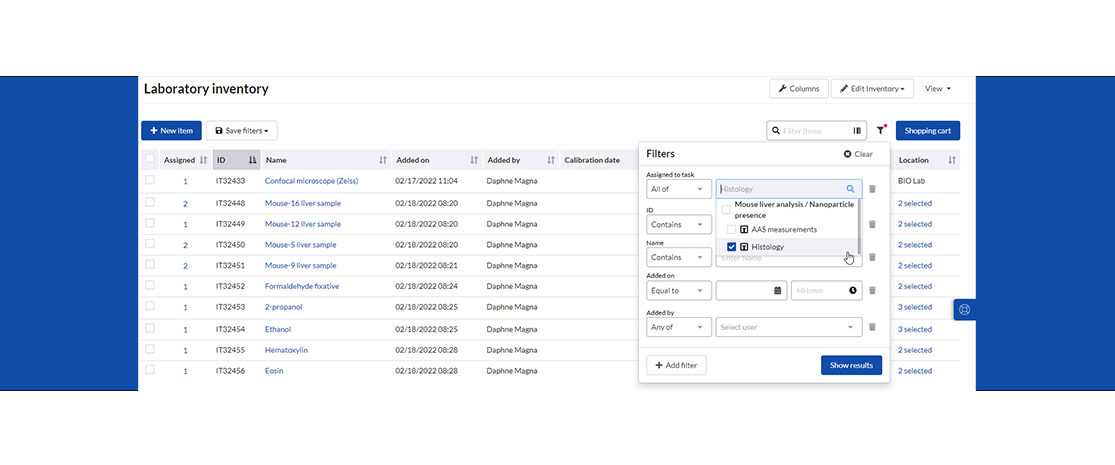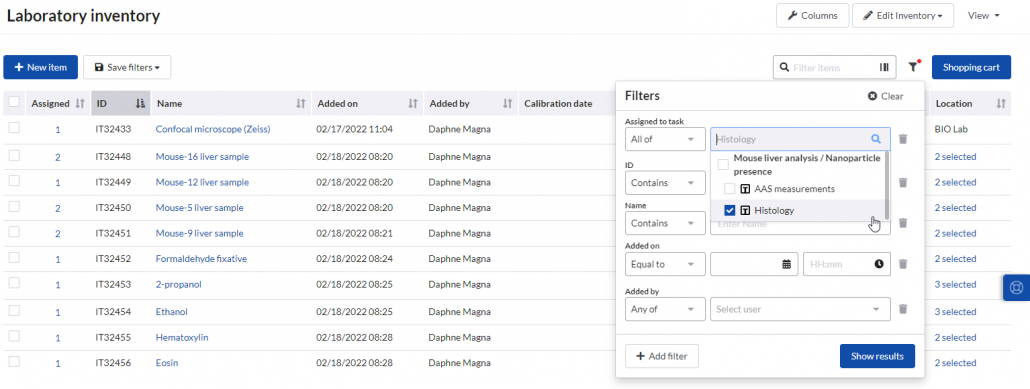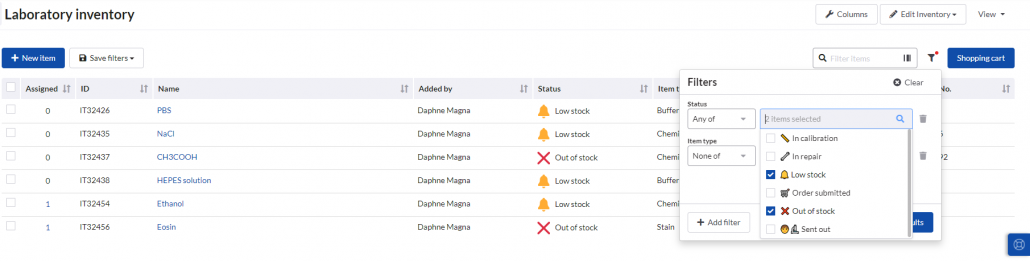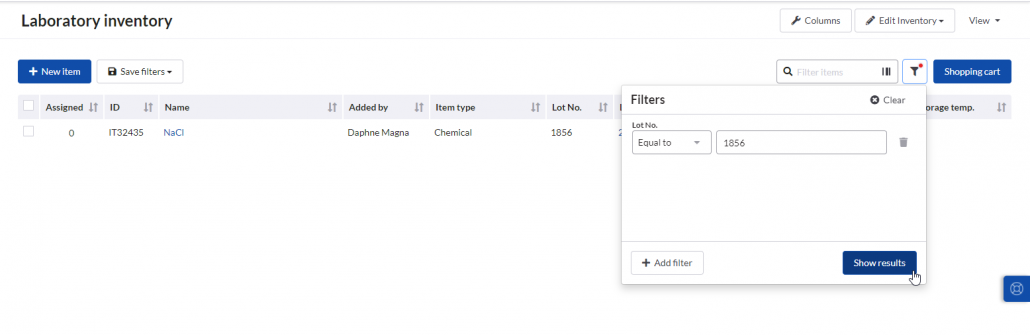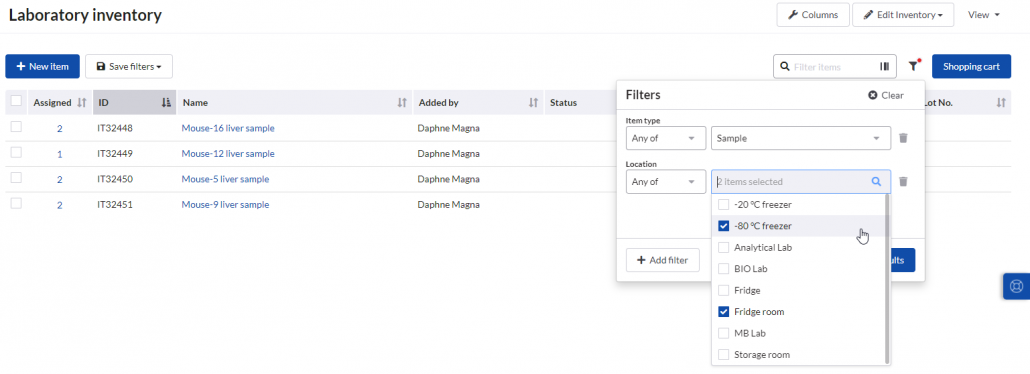Advanced inventory filters make your Inventories easier to use
![]() 3min read
3min read
Advanced filters greatly improve findability of SciNote inventories, making it much easier to use inventories for a range of functions and use cases.
In this article, you will find a few examples for an easier start. Don’t hesitate to try out some suggestions in your inventory.
You can find more information about inventory filters feature in this blog post.
Quickly identify items linked to specific tasks
In SciNote you can easily link (assign) inventory items to Tasks and protocols for increased traceability. With Inventory filters, you can filter out items (biological specimens, tissue samples, chemicals, equipment, etc.) assigned to specific Task directly from Inventory. In the advanced filter window add “Assigned to task” filter, select “All off” operator and your Task(s) from a dropdown menu. Click “Show results” to see all the items that were assigned to your chosen Task(s).
Calibration dates
To assure reproducibility and quality of results laboratory equipment such as pipettes, laboratory scales and other devices need to be periodically calibrated. Using advanced inventory filters, you can easily identify equipment that is due for calibration or maintenance. In the advanced filter window choose the column where you store calibration dates and select operator “Between” to list all the equipment that needs to be calibrated within the next two months for example.
Find chemicals that are low or out of stock
For critical reagents it is useful to track statuses such as low stock or out of stock in the Inventory. You can then quickly identify items with critical status using inventory filters. You can also combine different filters to narrow down the list of filter results: e.g., you can list reagents of a specific type (e.g., chemicals, primers, DNA polymerase) that are out of stock or running low and easily check what needs to be restocked.
Tracking batches and lots
SciNote inventories can be useful for storing and managing information about sample aliquots, product batches or reagent lots, for example in “Batch”, “Lot”, “Aliquot” columns. You can then use these columns for filters. Identify a specific reagent with a specific lot, product batch, etc. You can combine the filters for other columns and track product batches that were produced in a certain time frame or sent for further analysis.
Tracking storage location
Managing storage locations can be a daunting task. SciNote inventories in combination with advanced filters can help you manage locations e.g., samples and then identify samples that are stored in specific locations in your department. Dedicate a column or several columns for specifying a location so that you will be able to find them by location.