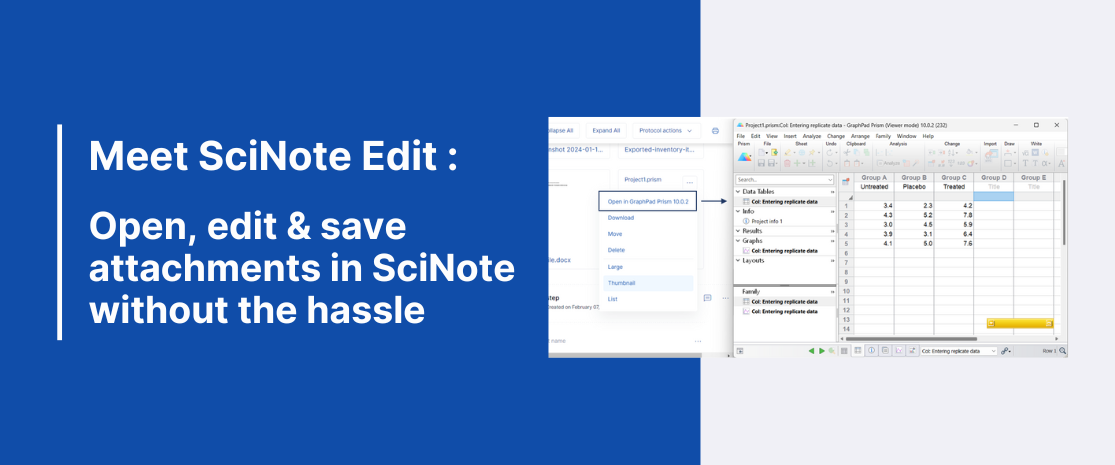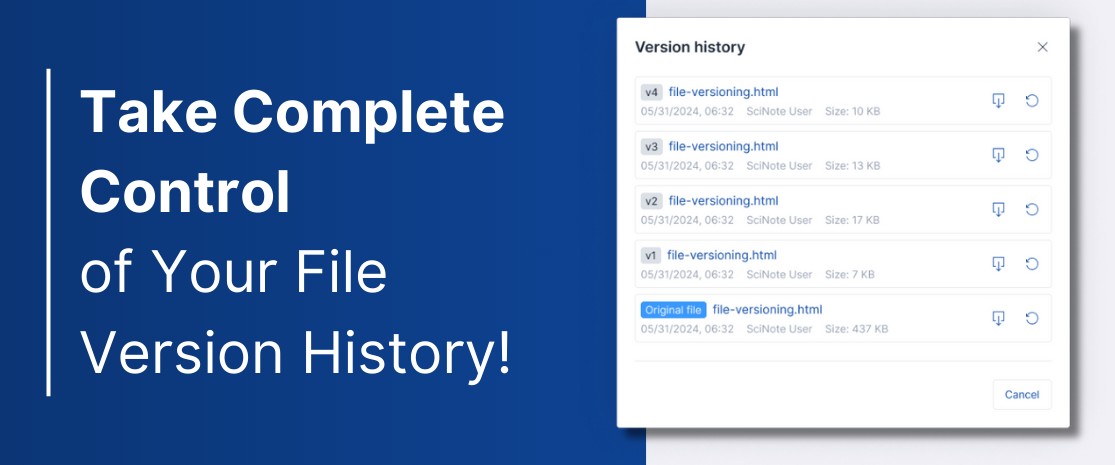Meet Scinote Edit: Open, Edit, & Save Attachments in Scinote Without the Hassle
While saving files to an electronic lab notebook is a great way to keep lab data centralized so it is easy to locate and access, editing them on your desktop computer can be a chore.
For example, if you want to open a GraphPad Prism file, or use your desktop Windows Office to edit your Excel spreadsheet, you will first need to download the file onto your computer, open and edit the file in your desktop application, save the file, and the upload it back into the electronic lab notebook.
Who else has a massive “download” folder with all sorts of random files? [raise hand]
To simplify your file editing process, we are introducing SciNote Edit. With this desktop application installed on your computer, you will be able to open and edit a file attached in SciNote Task Protocol Steps or Results directly using the file’s native desktop application. Additionally, when you save these files, the changes will be saved directly back into SciNote, where you opened the files from.
* SciNote Edit is available to all Premium plan users. Platinum users will have access to this feature in autumn 2024.
This means:
- Better access to Windows Office desktop application features, as their corresponding cloud-based versions have fewer functionalities.
- Simplified editing process for files attached to SciNote.
- The ability to open, edit, and save files without additional integrations within SciNote, since many file types require specialized desktop programs to access.
You can start by downloading the SciNote Edit local installer and installing it on your computer, following the instructions in the knowledge base. It’s available in both Windows and MacOS. After the installation, an additional option to open the attachment in its native desktop application will appear. You can then choose to open, edit, and save the file using the file’s desktop application. Here are some examples:
What file types will you be opening, editing, and saving using SciNote Edit? Let us know on LinkedIn.
Happy SciNote’ing!