Image Annotations and Advanced Filtering of all Activities in SciNote
![]() 1 min read, 2.5 min video
1 min read, 2.5 min video
Dear SciNote users, based on your feedback, we are releasing two new features: advanced filtering of all activities in SciNote and image annotations.
Using the new features:
1. Advanced filtering of all activities in SciNote
With that in mind, we have prepared a simple, yet informative whitepaper explaining various parts of SciNote data protection practices.
From now on, you can use advanced filters to specify exactly which activities on projects in your lab you are interested in. Who did what and when is only a few clicks away.
Simply click Activities at the bottom left side of your SciNote menu and take a look at the new sidebar on the right.
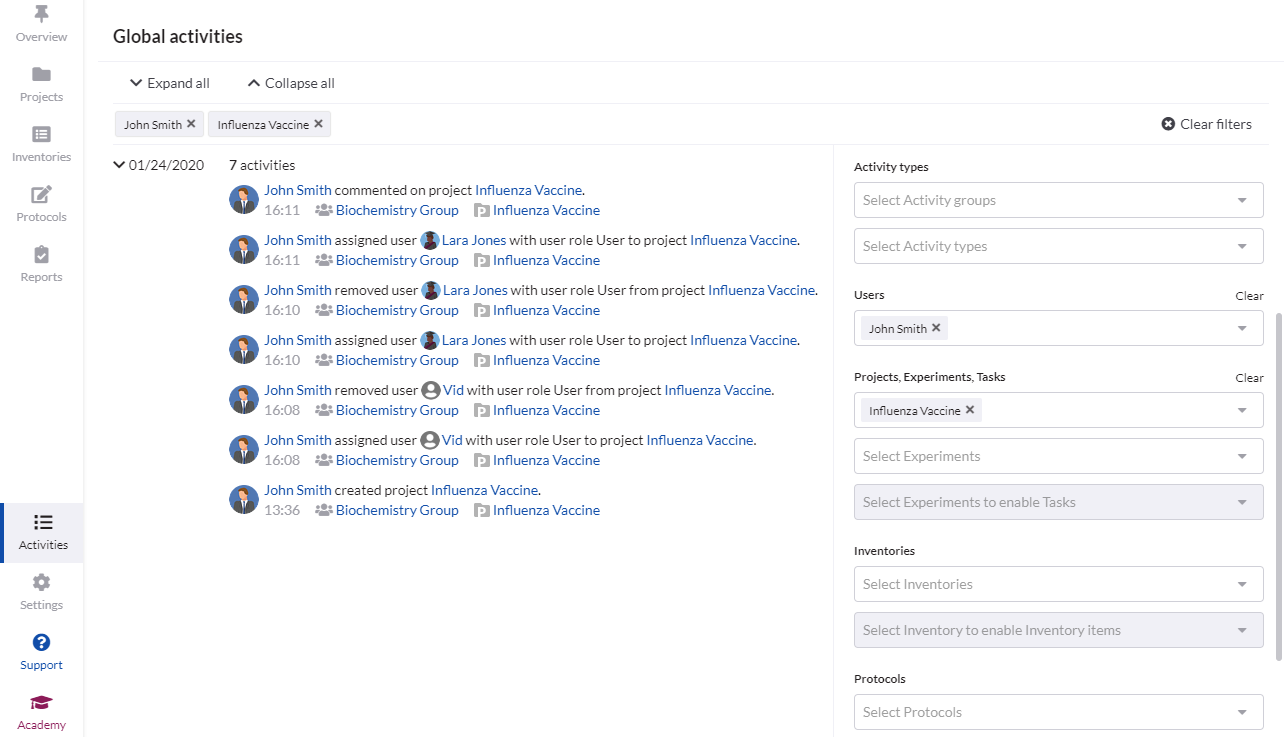
2. Image annotations
Every image you upload in SciNote can now be edited – you can draw, add shapes, arrows, icons, improve brightness or contrasts, crop the image etc.
When you upload your image into SciNote, click the Edit button in the upper right corner to start editing.
![[Video] Image Annotations and Advanced Filtering of all Activities in SciNote blog [Video] Image Annotations and Advanced Filtering of all Activities in SciNote blog](https://www.scinote.net/wp-content/uploads/2019/04/Video-Image-Annotations-and-Advanced-Filtering-of-all-Activities-in-SciNote-blog.jpg)


