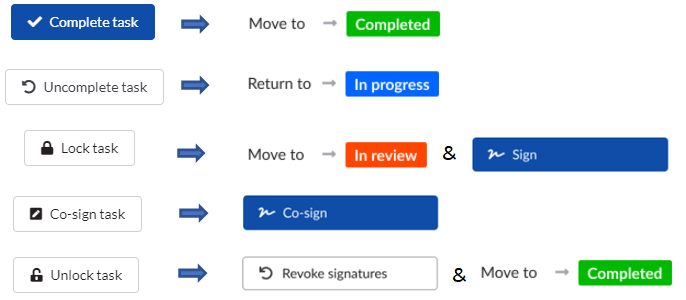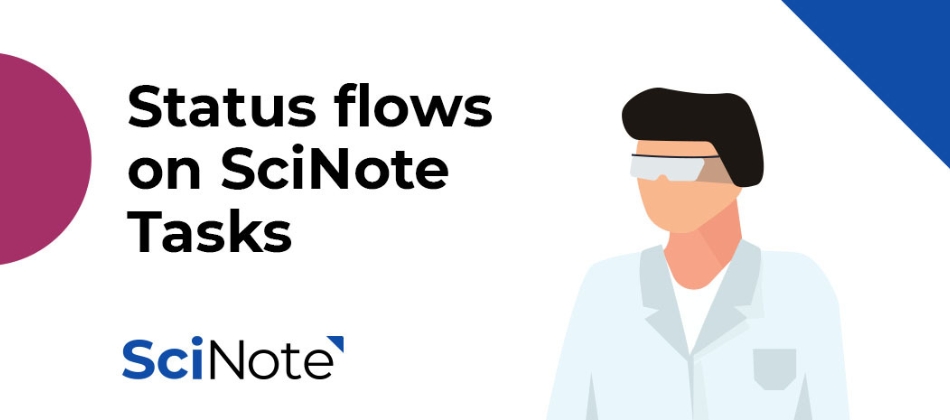Status flow on SciNote Tasks
![]() 3 min read
3 min read
With the coming SciNote release at the end of September 2020, we are saying goodbye to our Complete task button and introducing new Task status flow.
From now on, you will be able to track the status of your Tasks more precisely. Gone are the days of wondering if you, or your colleague, have already started working on the Task, if the Task is waiting to be reviewed or if everything has already been done. A quick glance at the Task status, right where the Complete task button used to be, will give you the needed information.
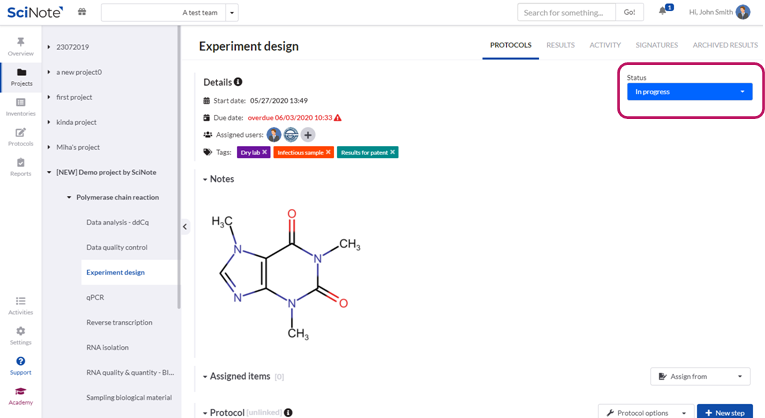
How to change the status of the Task?
Changing the Task status is easy. Use the Status dropdown button to move the Tasks forward to the next status, or return it back to the previous state. You can go only one state forward or backward at a time.
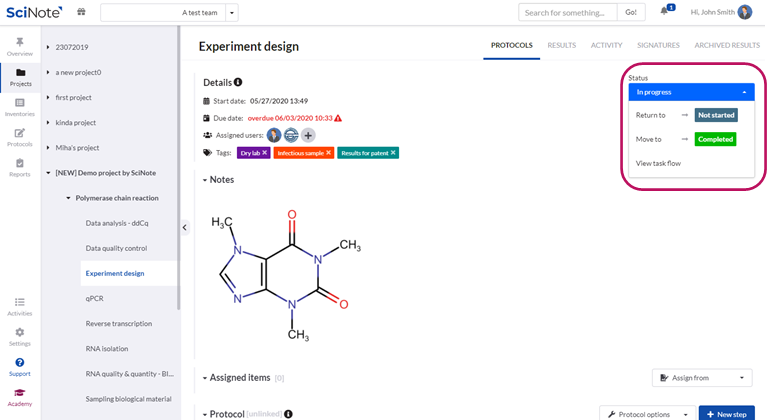
In Free SciNote, once you reach the Completed status, this is the final state – your Tasks is considered complete, and your job is done.
If you’re a Premium user, Completed status may still mean that your job is done, but it is not the final state – the Tasks may still need to be reviewed by someone. You can move the Task to review mode, by moving it to the “In review” status. This will lock the Tasks and prevent further editing. You and your colleagues will then be able to sign the Task. And once at least one signature is given, the Task can be finalized by moving it to the “Done” state.
Task status flow view
You can view the status flow directly by clicking on the View status flow button in the Status dropdown. Here you can see in which state the Tasks is, which are the next stages in the progress of your task, which status transition locks the Task and if there are any signatures expected.
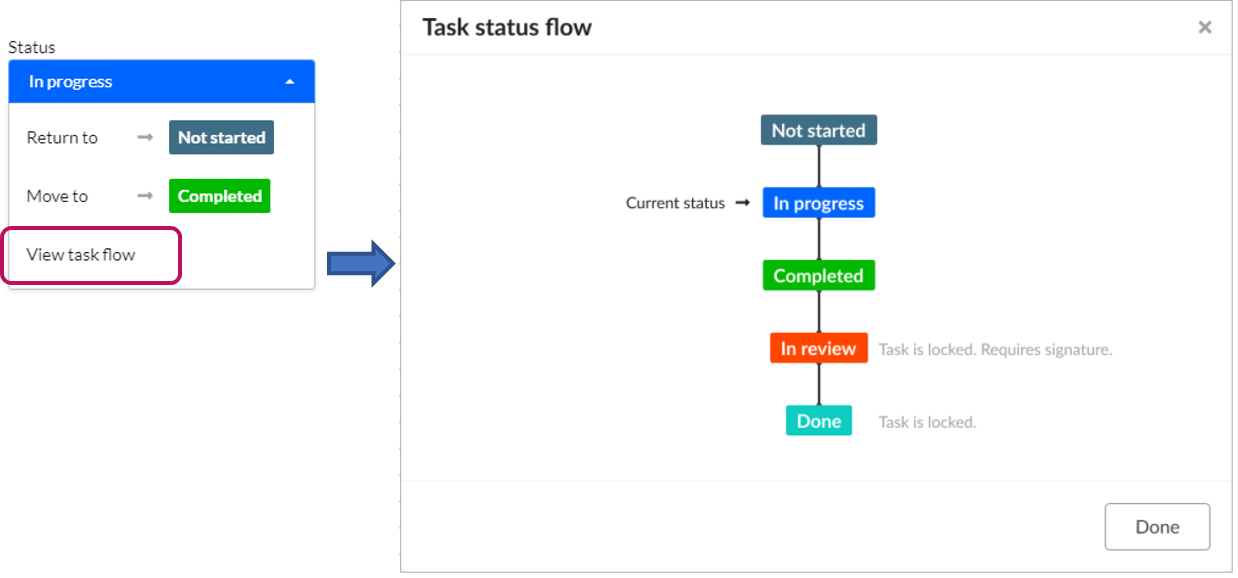
Tasks cards
We also updated the Tasks cards in the canvas view, so you can have an even better overview of your progress.

Dashboard
In line with the changes, the current Tasks section on the dashboard was updated as well. The status label has replaced the previous protocol steps progress bar.
From now on, you can filter your Tasks specifically by each individual status or a combination of any of them.

How will the new status flow reflect on your existing Tasks?
No worries, all your tasks and data are safe and sound. What you will see are the improvements shown below:
In Free SciNote this transition will be very simple. All your existing tasks in progress will get the status In progress, all your completed tasks will have the Completed status.
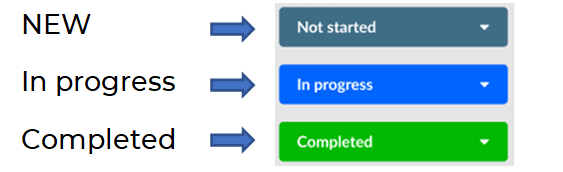
Premium users have, in addition to Tasks in progress and completed Tasks, also Tasks that are locked and signed and these will get into the “In review” state.
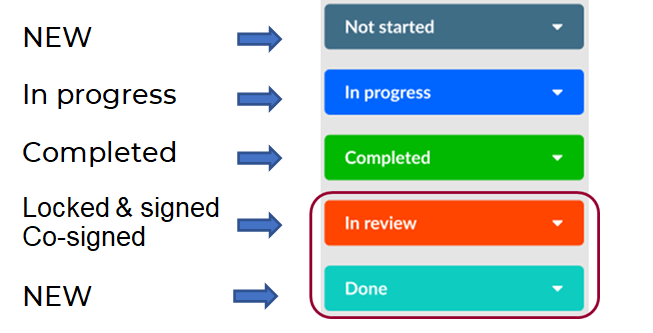
If any of your Tasks are considered finished, you can manually move them to the Done state, which keeps Tasks locked, no signatures can be given (or revoked) in this state, but Tasks can be freely moved to the In review state at any time.
Newly created Tasks will now have the Not started status, so once you start working on the Task, just move it to the In progress state, to be able to easily keep track of what you are already working on and what still awaits for you.
How have the previous buttons been replaced?
In case you are still wondering, what actions have replaced the previous buttons, have a look at this scheme: